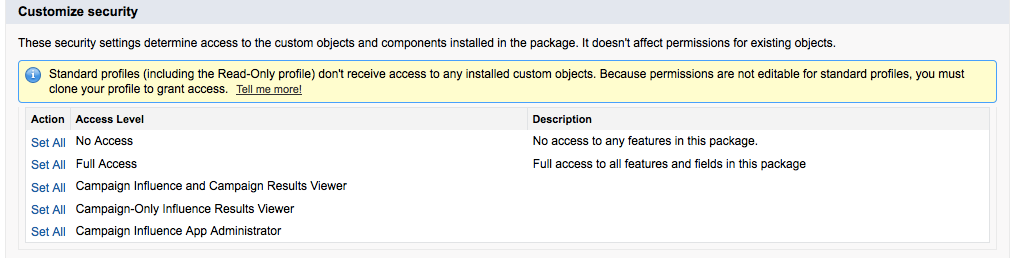If you have questions about installing AppExchange applications, see the salesforce.com documentation for assistance.
To install the application:
1. Get the Campaign Influence Analyzer App. Find the package in the AppExchange and click Get It Now. This takes you to the Confirm Installation page.
Note: You might be asked to log into your Salesforce account.
2. Review the instructions, type your Salesforce credentials for the location where you are installing the App, read and agree to the terms & conditions and then click Install. You are taken to the Package Installer page.
3. Review Package Installation Details. The Package Installer page shows you the custom objects installed with The Campaign Influence Analyzer. Click Continue to continue with the installation.
4. Choose the security level appropriate for each of your Salesforce User Profiles, particularly those for Sales, Marketing, Administrators and Executives.
The security level determines user access to the data created by the Campaign Influence Analyzer. Magic Robot recommends you take a few moments to select specific security settings for each of your profiles since installing from the AppExchange is the only time you will have the ability to set these. In other words, DO NOT “INSTALL FOR ADMINS ONLY” IN PRODUCTION. Tell your Salesforce Admin.
Note: Be sure to consider if you want API / Integration users to be able to access the data produced by Magic Robot and what profiles those users have.
• Campaign Influence App Administrator: Gives full access to the app. System Admins, Marketing Managers / Administrators should have this access.
• Campaign Influence and Campaign Results Viewer: Allows access to view the results of all the components of the Analyzer. Executives, Sales Managers, and others who will and should be viewing Sales and Campaign results should have this access.
• Campaign-Only Influence Results Viewer: Anyone else who will want to view the results of Campaigns only, but without deeper-dive capabilities into the true makeup of the opportunities and their influence. Anyone else who would expect to view campaign results should have this access.
5. You are now ready to install the App to your Salesforce org. Click Install to continue.
• The installation process can take up to 15 minutes depending on the complexity of your org. You will be notified by email when installation completes.
• When the installation of the Campaign Influence Analyzer is complete, you are ready to configure the App.