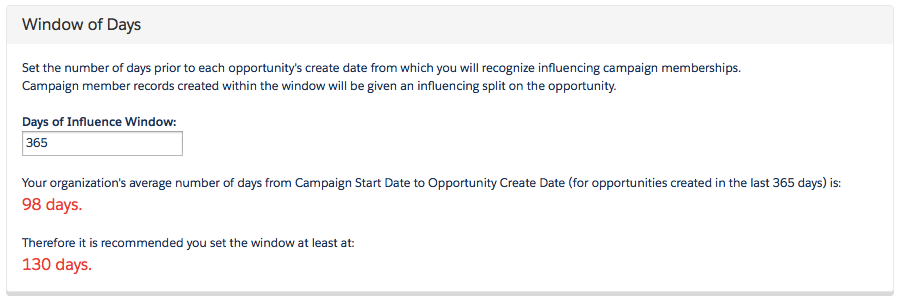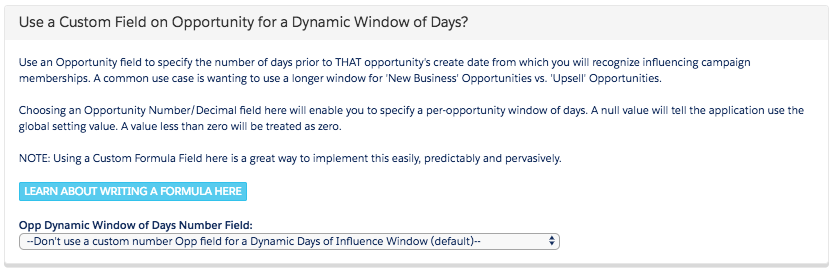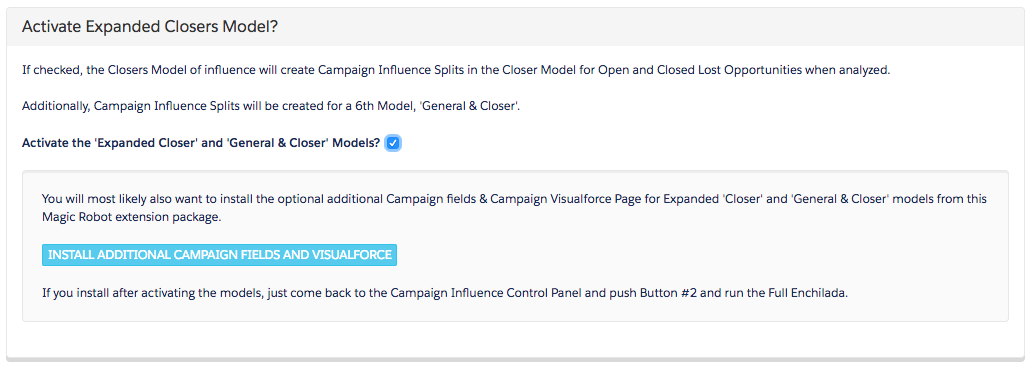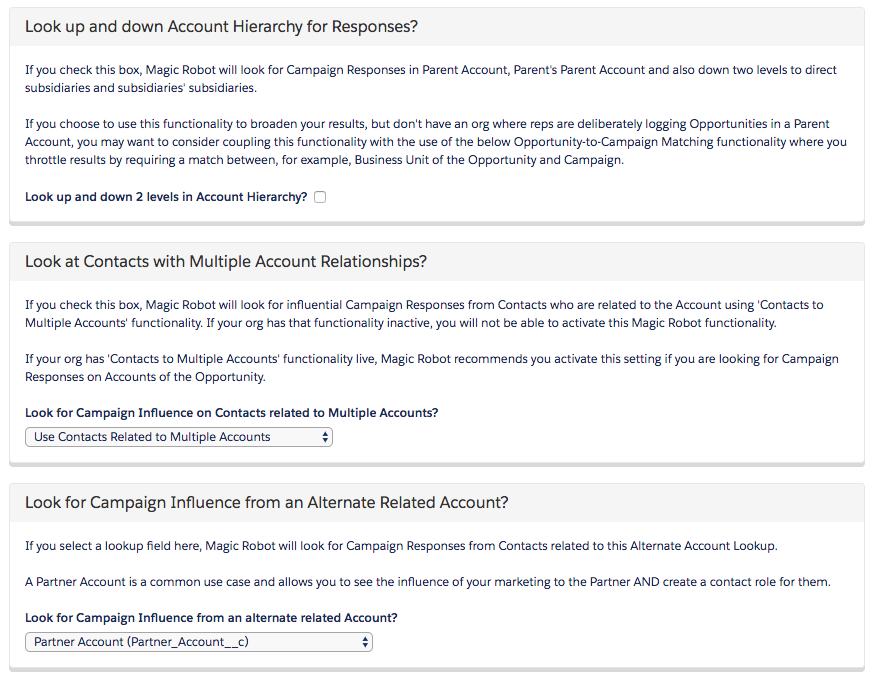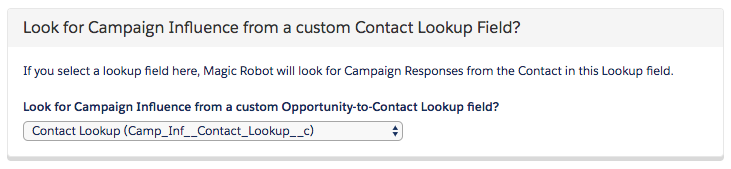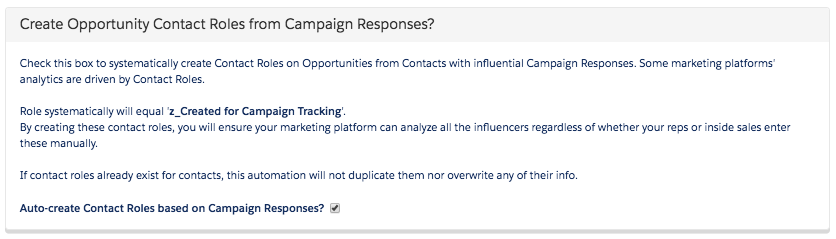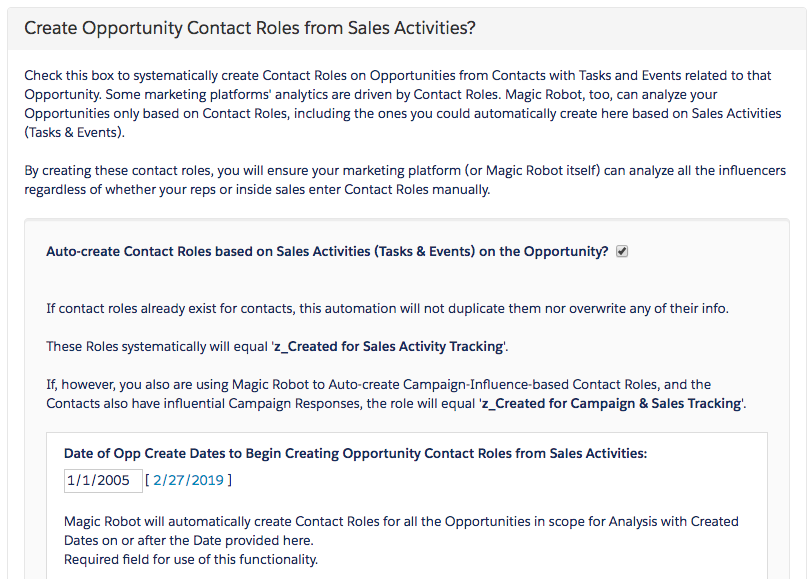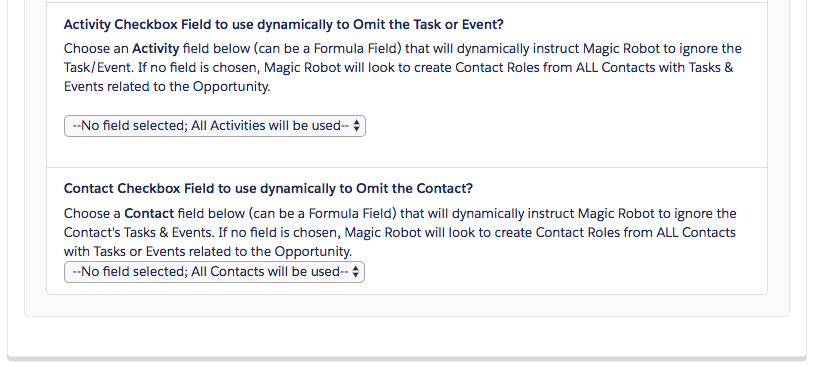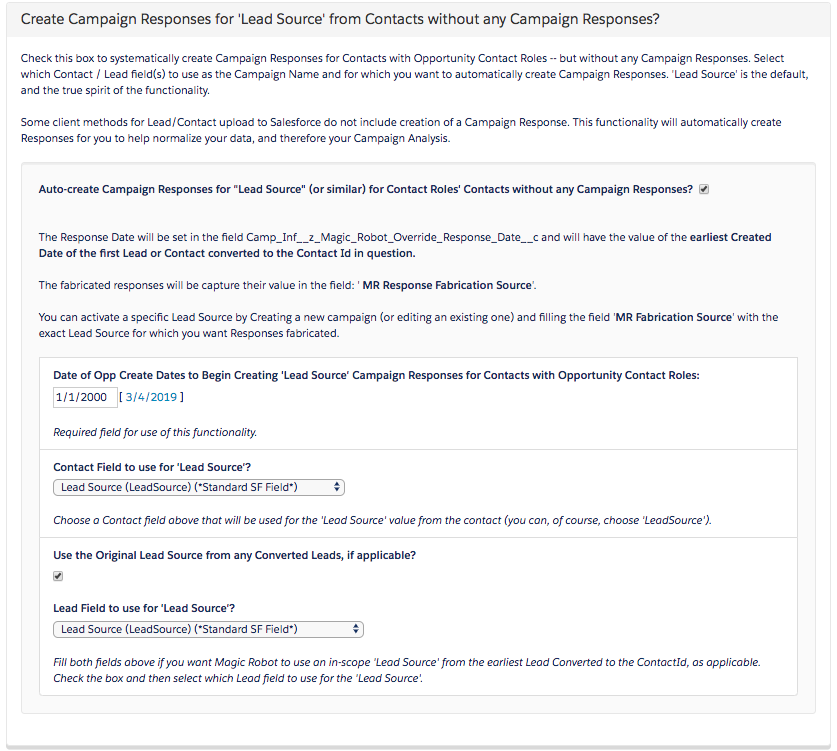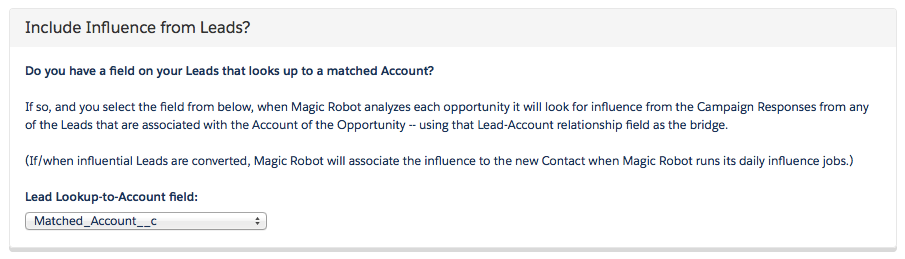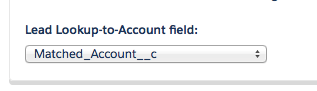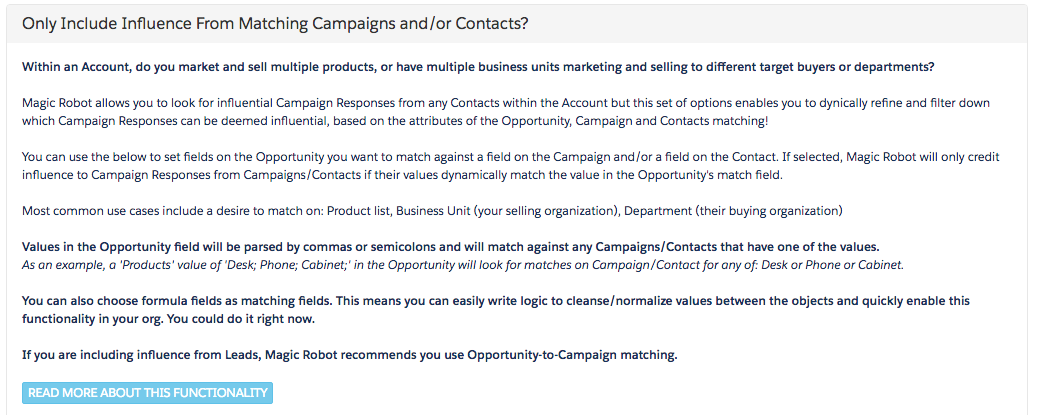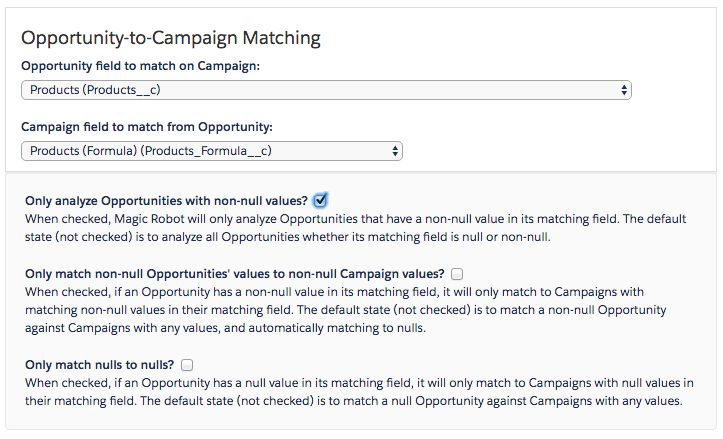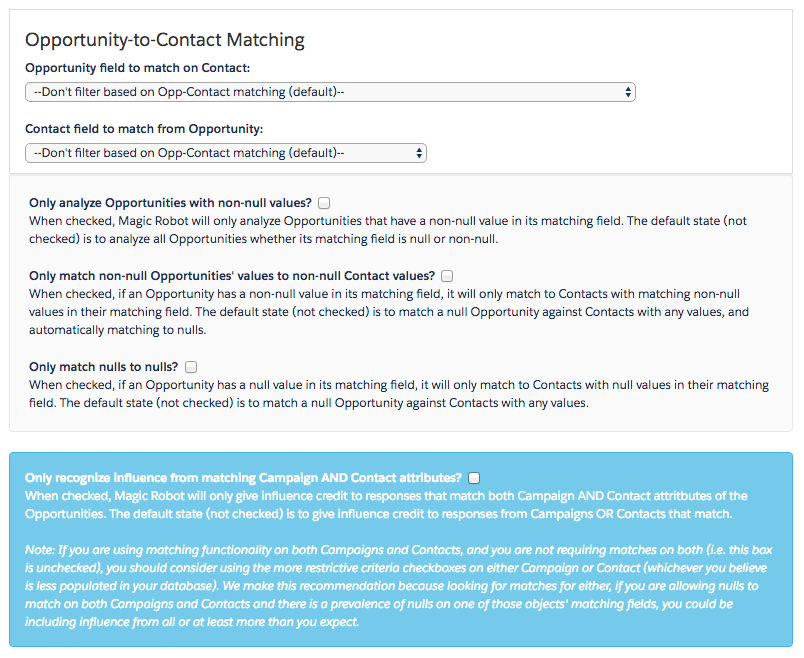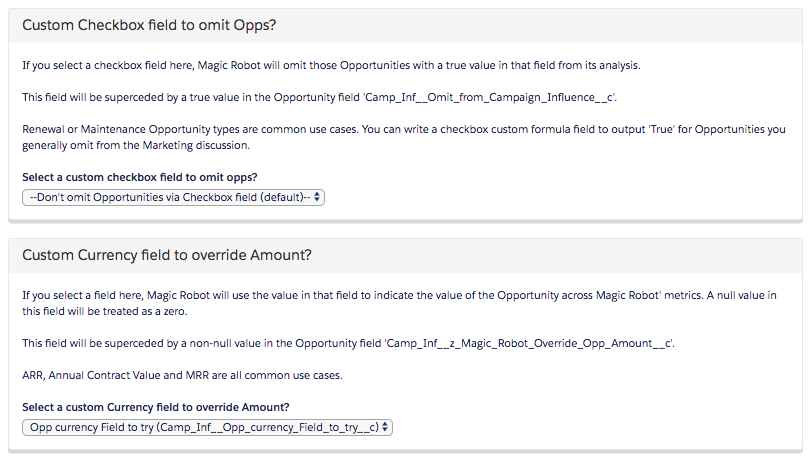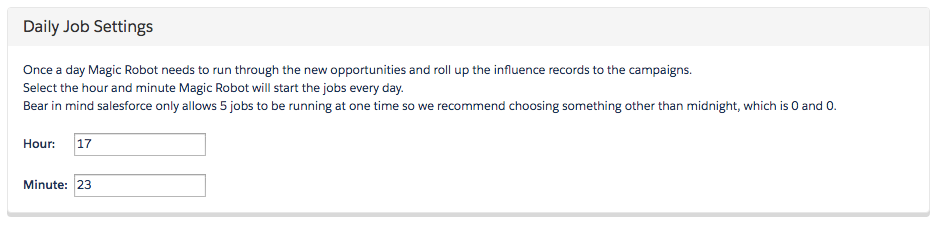Use this procedure to configure the Campaign Influence Analyzer.
Get to the “Campaign Influence Control Panel” tab to set it up
There are 3 different ways to get there:
1. After installation, on the list of Salesforce Installed Packages, find the Magic Robot Campaign Influence Analyzer package and click Configure to start the configuration or…
2. Click + at the end of the tabs, then click the tab Campaign Influence Control Panel or…
3. Start the configuration by selecting Campaign Influence Analyzer from the force.com apps drop-down list. The Campaign Influence Control Panel tab will be available inside that App.
Set the # of Days of Influence Window
Dynamic Window of Days of Influence – unique window per Opportunity
You may experience wildly different buyer research & sales cycle complexity across marketing and sales concepts like: Business Units, Sales Territories, Opportunity types like New Business / vs. Client Sales, etc…
To enable you the most flexible analyzation possible, Magic Robot enables you to utilize a field on your Opportunity to specify the number of days of influence to use for that particular opportunity. It can be a formula field. For an example on writing a formula field for this scenario, please see:
Writing Custom Formula Fields for Opportunity Dynamic Window of Influence
Choose how far back in time you want campaign influence analyzed

Note: Until you purchase on the AppExchange, you will only be able to choose a start date within the last 90 days. Once you purchase the application you will be sent your validation code you can use to enable the application to go back in time as far as you need.
Expand the Closers Model & Activate a 6th Model?
You will most likely also want to install the optional additional Campaign fields & Campaign Visualforce Page for Expanded ‘Closer’ and ‘General & Closer’ models from this Magic Robot extension package.
If you install after activating the models, just come back to the Campaign Influence Control Panel and push Button #2 and run the Full Enchilada.
Choose Response Location source
Where do you want the robot to look for Campaign Responses to calculate influence?
You have 3 choices:
1. Account Responses. Recognize any Campaign Response from any Contact on the Account of the Opportunity, created within the window of days prior to opportunity create. Works best in a B2B environment where your organization sells one product or service and there is more or less one decision-making team at the purchasing entity.
2. Opportunity Contact Roles Only. Recognize any Campaign Response from any Contact who has a manually-created Contact Role on the Opportunity, within the window of days prior to opp create. Choose this option if your organization sells multiple products to multiple departments and your sales reps already diligently use Contact Roles in a uniform way. **OR consider breaking departments into separate child accounts. It could clean up your CRM experience and enable you to run this application more for its intended purpose.
3. Account Responses AND Opportunity Contact Roles. Recognize both types.
Choose this option if you would choose Option 1 AND your organization utilizes partners and adds their personnel to Contact Roles. This will enable you to see how your marketing efforts to your partners influence your opportunities.
Note: To omit any types of Campaigns, Opportunities, Accounts, Contacts, or Campaign Members from Magic Robot influence calculations, you can check the box “Omit from Campaign Influence?” on the record(s) you want omitted. For more information about record-level overrides available, please visit: https://help.magicrobot.com/record-level-overrides-and-exclusions/
Additional Flexibility
Do you want the system to auto-create Contact Roles?
The use of contact roles activates the potential of your marketing platform’s reporting.
Because Contact Roles are most often the architectural bridge between contacts and opportunities used by integrated marketing automation platforms (like Marketo, Pardot, Eloqua) or Artificial Intelligence (like Einstein for Sales Clound) it can make sense to have Magic Robot systematically create Contact Roles for you, instead of relying on your sales reps.
If your business sells essentially one product or service to organizations to essentially one selection group, this choice is a no-brainer. You should have Magic Robot create Contact Roles for you. Your reps should never have to lift a finger to ensure you can track your campaign effectiveness.
Auto-Create Opportunity Contact Roles from Campaign Responses
Auto-Create Contact Roles for Contacts with Sales Activities on the Opportunity
So that you can identify campaign responses from Contacts your reps have interacted with on the Opportunity — but haven’t created Opportunity Contact Roles for those Contacts, you can have Magic Robot do it automatically for them!
When Magic Robot inserts Campaign Influence Split records, it will insert the value of the Contact Role into the field “Contact Role (from Opp if applicable)” – except if the Contact Role was created by Magic Robot for Contacts with Influential Campaign Responses OR there is no role. If there is a Contact Role — but the Role value is blank (as is typical from Lead Conversion by the rep) — then Magic Robot will fill: “[Role was null]”.
These indicators can be utilized as attributes for any weighting models and mechanisms you may use on your Magic Robot data. For example, if the Rep did not create the Contact Role and the Contact Role was not created because the rep had sales activities logged to the Contact on the Opportunity, then weight down the attribution by another 50%.
Auto-Create Campaign Responses for specific Lead Sources for Contacts with Contact Roles without any Campaign Responses
Many clients come to us with spotty legacy Campaign Member Data. However, most clients have some Lead Sources or similar fields that have been managed on Leads & Contacts.
To enable quick creation of Legacy data for onboarding clients — or for clients who have technology or process which are inserting some types of Leads to Salesforce without any Campaign Responses — Magic Robot allows you to select the “Lead Source” (or any other text field) on the Contact object to fabricate Campaign Responses for.
When enabled, if Magic Robot finds a Contact has a Contact Role on an Opportunity — AND that Contact has zero Campaign Responses — AND that Contact’s Lead Source (or similar) value is one of your in-scope specified “Lead Sources”, THEN Magic Robot will automatically create a new Campaign Response for that Contact:
Include Influence from Leads?
Sales Reps and BDRs don’t always convert every lead into a contact. They may even leave dozens of leads outstanding unconverted from the same account.
Some Salesforce orgs have a lead field that is a lookup to an account they auto-match the lead to through some means.
If your org has such a field, Magic Robot will have found it in this part of setup.
If — and only if — you want the application to include influence from leads, select the field in the drop down
If selected (and you are calculating influence from Account Responses), when the application is looking for influential responses on a particular opportunity, it will look for any campaign responses from Leads that are associated with the Account via the field you selected.
If there are any types of leads you want omitted from influence calculation, you should check the box for “Omit from Campaign Influence?”
In the Campaign Influence Split records created for a Lead, the Campaign Influence Split field for Contact will be empty and the field “Lead” will be filled with the associated lead.
If and when the Lead is converted to a Contact, when the Influence Analyzer next runs its daily job, it will find the converted contact and fill the “Contact” field on the Campaign Influence Split.
Note: To omit any leads, you can check the box “Omit from Campaign Influence?” on the Campaign Member record(s) from Leads you want omitted. For more information about record-level overrides available, please visit: https://help.magicrobot.com/record-level-overrides-and-exclusions/
Dynamic Opportunity Matching
Magic Robot has created an easy-to-administer and flexible set of controls for selecting the matching fields — including the ability to choose and use custom formula fields — to give you complete, pervasive and instant administrative control over how your Opportunities match to Campaign data. You will see these settings within the Application in the “Campaign Influence Control Panel” Tab:
Note: If your org has hundreds of fields on the Opportunity object making use of the picklist drop-downs shown above and below overly cumbersome, you can go to the Magic Robot Advanced Settings and paste in the API Names of the fields you want to use (e.g. “Products__c”).
To learn more about how to use this functionality, check out these links:
Using Dynamic Opportunity-to-Campaign and Opportunity-to-Contact Response Matching
Check out Magic Robot’s free Opportunity Product text summarizer application
Programmatically Control ‘Primary Campaign Source’?
You can use Magic Robot to programmatically set and control the Opportunity standard field ‘Primary Campaign Source’.
This is the field that generally drives all of Salesforce’s out-of-the-box Opportunity numbers on the Campaign Object & its hierarchy.
You can choose two ways to fill the Primary Campaign Source field:
1. Fill Only Blank Primary Campaigns
2. Overwrite all Primary Campaigns
(Because this option sets an important standard field, the former Primary Campaign record will be listed in the Opportunity field labeled ‘ z_Backup of Primary Campaign‘)
You can then choose which Magic Robot model to use to set the Primary Campaign Source:
• First Response Model
• Last Response Model
• Most Influential Campaign Model
Note: When using ‘Most Influential Campaign Model’ and there is a tie between Campaigns on an Opportunity for most number of influential responses, the Most Influential Campaign will be the one with the earliest response of those in question
Set the Start Date you want to set Primary Campaign Sources
Choose carefully when you begin setting Opportunity Primary Campaign Source as you could be altering historical data and this is a standard Salesforce Opportunity field. It is recommended you choose ‘Today’ or an agreed-upon and clearly communicated date with your Sales and Marketing organizations.
But don’t worry too much — you can always change the settings and run the ‘Full Enchilada’ and Magic Robot will restore the old Primary Campaign Source entries and blank out any it may have inserted.
Additionally, you can reset all the Primary Campaign Sources set by Magic Robot by going to the Control Panel -> View / Manage Advanced Settings and clicking this button:
By selecting to set Primary Campaign Source, you will be updating your Opportunities in batches. This means they will have their ‘Last Modified Date’ updated and may fire Apex triggers, workflow rules, flows, sending auto-emails, and will be subject to validation rules and Apex governor limits.
Note: To omit any Opportunities from having their Primary Campaign Source set, you can check the box “Omit from Auto-Setting Primary Campaign?” on the Opportunity record(s) you want omitted. For more information about record-level overrides available, please visit: https://help.magicrobot.com/record-level-overrides-and-exclusions/
Additional flexibility:
Use custom formula fields to tell the application to omit an Opportunity — for quick implementation.
Use a currency field on the Opportunity – instead of Amount – to indicate your preferred “value” of the Opportunity.
Pick a time every day to run the Influence Analyzer
Use the 24-hour format.
Salesforce only allows 5 of these types of processes to be running at the same time, so you need to be choosy about when you run these sorts of things.
Consider setting the App to run at a weird time (like 17:23) as other Salesforce apps will run at poorly-chosen times like “12:00” or every hour on the hour.
If you have any nightly integration syncs to things like BI platforms, it’s recommended you run the Influence Analyzer at least an hour before those syncs start.
If you skip this step, the system will automatically run every night at 10:44 pm your local time.
FYI: Dynamic Reanalysis
Magic Robot’s logic will queue up records for dynamic analysis the “next time Magic Robot runs” based on these conditions:
| Object | Change | Effect |
|---|---|---|
| Campaign Member | Campaign Members created or updated since last job run | Magic Robot identifies the Opportunities that could have been affected based on your settings and queues those opportunities up for re-analysis |
| Contact | Created (or converted from Lead) | "" |
| Opportunity Contact Role | Created, modified | "" |
| Opportunity | Field changes: Amount, Amount Override, Close Date, Currency, Stage | Magic Robot identifies the Campaigns & Campaign Influence Splits that could have been affected based on the edits and queues those up for re-summarization |
| Campaign | Currency Field changes | "" |
| Exchange Rates | Exchange rates are created or edited | "" |
| Opportunity | Created; Field Changes: Omit from Campaign Influence?, Alternate Account Lookup, Stage (in or out of IsWon), Created Date override, Primary Campaign Source omit? | Queues opportunity up for re-analysis |
Push the button and go get a refreshment.
Once you have that refreshment, sit down and read the next section.
The system will email you when the analysis is complete.