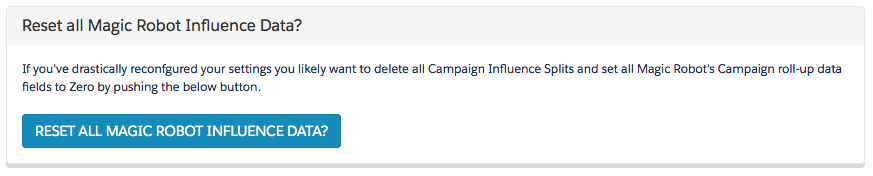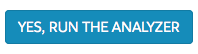If you’ve changed any of your settings, or have used any record-level overrides then you should do two things:
- Reset all Magic Robot Data
- Run the “Full Enchilada”
Resetting all the Magic Robot Data will delete all the Campaign Influence Splits in your salesforce Org and reset all the Magic Robot Campaign fields back down to 0.
Running the “Full Enchilada” goes back to the start date indicated in your Magic Robot settings and then analyzes all the opportunities created since that date. Depending on how much Opportunity and Campaign Response data you have, this process can take a number of hours.
Resetting all Magic Robot Data
- Go to the “Campaign Influence Control Panel” tab.
- Click on the link for View / manage advanced settings:
- Next, you’ll see a button to reset all Magic Robot data. Push that button.
- You can also reset any Primary Campaign Sources you may have used the app to set:
Running the “Full Enchilada”
From time to time, like after you’ve made changes to your currency management setup, used any record-level overrides, or changing the setup of the Campaign Influence Analyzer, you may want to re-do analysis of all the opportunities and campaigns.
For this, you will need to run what is called the “Full Enchilada”.
Depending on how much Opportunity and Campaign Response data you have, this process can take a number of hours.
To run the Full Enchilada:
- Go to the Control Panel panel
- Then click this button at the bottom of the page:
- And then check this box:
- And finally, click this button: