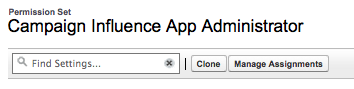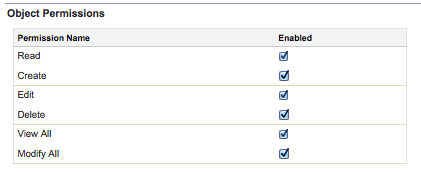You may notice that various users (and profiles) in Salesforce have no access to Magic Robot data or the custom object that is the heart of the Campaign Influence Analyzer, the Campaign Influence Split.
The solution is to give the users a permission set that allows them access to the Magic Robot data and Visualforce pages.
HOW TO CLONE, EDIT AND ASSIGN THE CORRECT PERMISSION SET:
Step 1: Go to Setup
Step 2: Search for “Permission Sets”
Step 3: Find and click on the Permission Set “Campaign Influence App Administrator” or “Campaign Influence and Campaign Results Viewer” (depending on the level of access you want to grant)
Step 4: Toward the top of the screen find and click the button “Clone”
Step 5: Name your new permission set and click Save
Step 6: Click the link for “Object Settings”
Step 7: Search for the object “Campaign Influence Split”. Click it
Step 8: Click the “Edit” button. Now check the checkboxes for Read, Create, Edit, Delete, View All, Modify All (for Admins or Marketing) OR Read and View All (for Results Viewers, like sales or executives)
Step 9: Click Save
Step 10: Find the Users you want to to grant the permission sets to. Click the button “Manage Assignments”
Step 11: Click the button “Add Assignments” and find and check the box next to the users you need to grant access and then click the “Assign” button.
You’re done!
Here’s Salesforce documentation on creating a Permission Set:
Create a Permission Set
Here’s Salesforce documentation on mass-assigning a Permission Set:
Mass-assign Permission Sets
Why do you have to clone the permission set in the first place? Because of an existing bug in Salesforce listed here: https://success.salesforce.com/issues_view?id=a1p30000000SbMUAA0