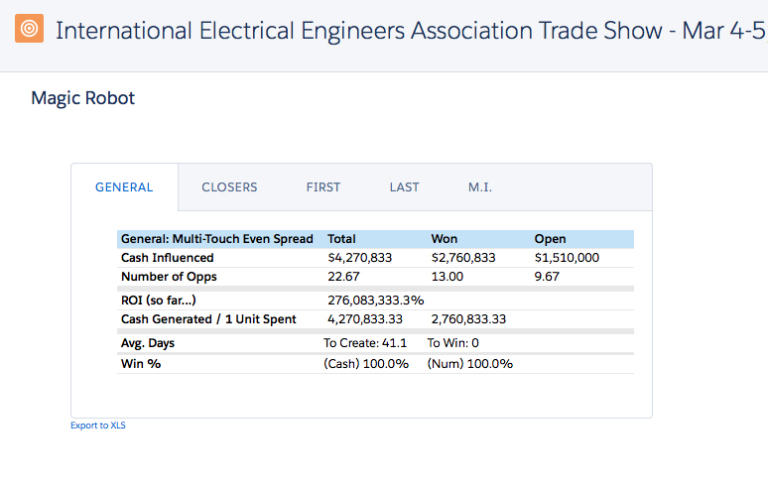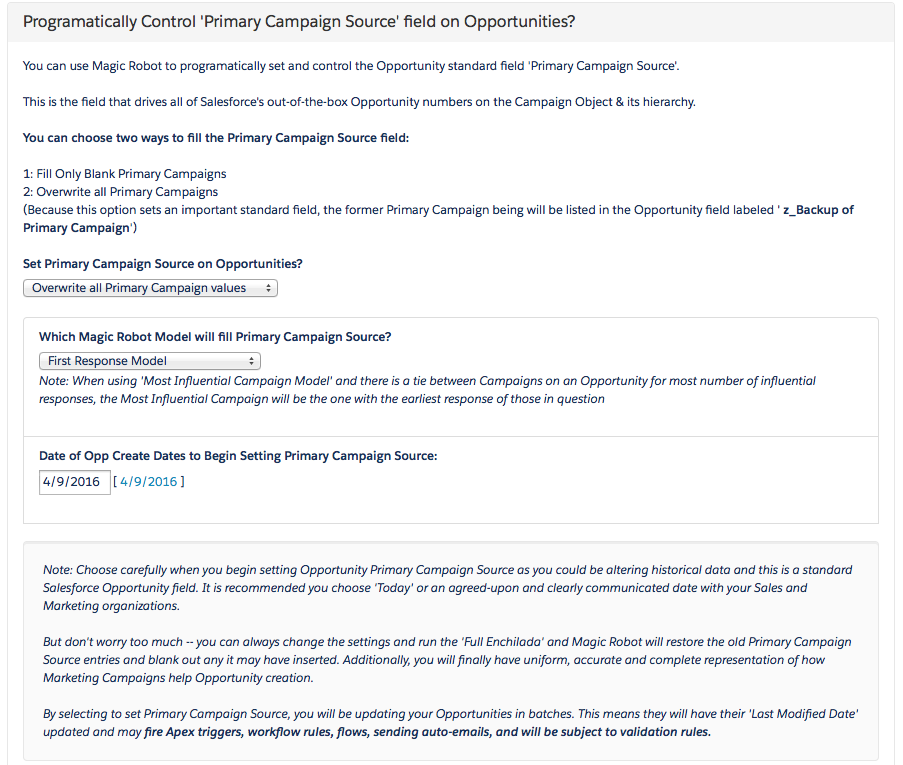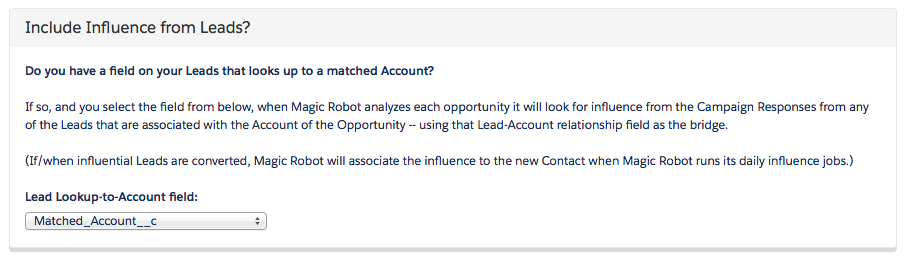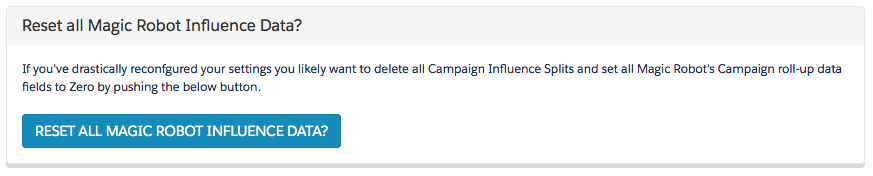Magic Robot version 3.0 highlights:
- An Enhanced User Interface
- The ability to set Primary Campaign Source Programmatically
- The ability to factor in Campaign Influence from Campaign Responses on Leads associated to an Account via a lookup field
- Total Opportunity Pipeline metrics added to the Explorer / Projector tool
- The ability to easily Reset all the data from Magic Robot after reconfigurations
Enhanced User Interface
Magic Robot has updated our user interface! You’ll notice the Visualforce pages in the app have been upgraded to a cleaner experience. They will also work within Salesforce’s Lightning Experience.
Here’s a look at what the Campaign window looks like in the new UI:
Set Primary Campaign Source Programmatically
Magic Robot clients have asked for this and we have delivered. To set up your application to control your Opportunities’ Primary Campaign Sources, go to the Magic Robot Control Panel Tab and click the “Edit Settings” button. Next scroll down to this area and set the settings as indicated:
You can choose which Magic Robot model to use to set the Primary Campaign Source:
- First Response Model
- Last Response Model
- Most Influential Campaign Model
You can reset all the Primary Campaign Sources ever set by Magic Robot by going to the Magic Robot Campaign Influence Control Panel -> View / Manage Advanced Settings -> and clicking this button:
Note: To omit any Opportunities from having their Primary Campaign Source set, you can check the box “Omit from Auto-Setting Primary Campaign?” on the Opportunity record(s) you want omitted. For more information about record-level overrides available, please visit: https://help.magicrobot.com/record-level-overrides-and-exclusions/
Include Campaign Influence from Leads
To set up your application to include campaign influence from leads, go to the Magic Robot Control Panel Tab and click the “Edit Settings” button. Next scroll down to this area and set the settings as indicated:
Sales Reps and BDRs don’t always convert every lead into a contact. They may even leave dozens of leads outstanding unconverted from the same account.
Some Salesforce orgs have a lead field that is a lookup to an account they auto-match the lead to through some means. If your org has such a field, Magic Robot will have found it in this part of setup.
If — and only if — you want the application to include influence from leads, select the field in the drop down.
If selected (and you are calculating influence from Account Responses), when the application is looking for influential responses on a particular opportunity, it will look for any campaign responses from Leads that are associated with the Account via the field you selected.
If there are any types of leads you want omitted from influence calculation, you should check the box for “Omit from Campaign Influence?”
In the Campaign Influence Split records created for a Lead, the Campaign Influence Split field for Contact will be empty and the field “Lead” will be filled with the associated lead.
If and when the Lead is converted to a Contact, when the Influence Analyzer next runs its daily job, it will find the converted contact and fill the “Contact” field on the Campaign Influence Split.
Note: To omit any leads, you can check the box “Omit from Campaign Influence?” on the Campaign Member record(s) from Leads you want omitted. For more information about record-level overrides available, please visit: https://help.magicrobot.com/record-level-overrides-and-exclusions/
How to reset data produced by Magic Robot easily
If you’ve changed any of your settings, or have used any record-level overrides then you should do two things:
- Reset all Magic Robot Data
- Run the “Full Enchilada”
Resetting all the Magic Robot Data will delete all the Campaign Influence Splits in your salesforce Org and reset all the Magic Robot Campaign fields back down to 0.
Resetting all Magic Robot Data
- Go to the “Campaign Influence Control Panel” tab.
- Click on the link for View / manage advanced settings:
- Next, you’ll see a button to reset all Magic Robot data. Push that button.
- You can also reset any Primary Campaign Sources you may have used the app to set: