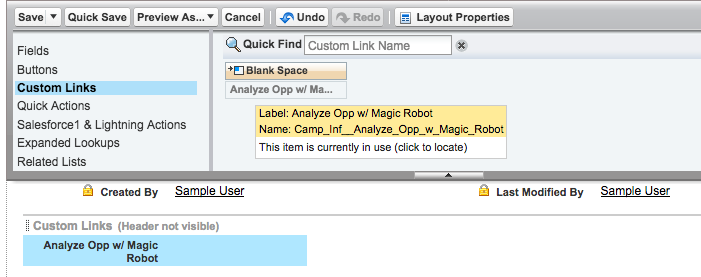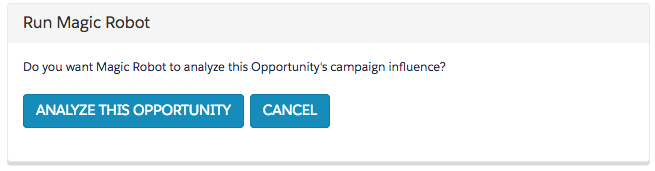With Magic Robot v3.32 (June 2017) we gave you the ability to instantly analyze an opportunity, on-demand (and roll up all the numbers to the influencing Campaigns), by clicking a Custom Link on the Opportunity from the Salesforce UI.
Add the Custom Link “Analyze Opp w/ Magic Robot” to your Opportunity Layout
You will need to add the Custom Link “Analyze Opp w/ Magic Robot” to your Opportunity Layout.
Click Edit to customize your Opportunity Page Layout, and click “Custom Links”. Then drag this link onto the Custom Links Section of the layout:
Save the Layout.
Using the Opportunity Link “Analyze Opp w/ Magic Robot”
Sometimes when you are scrutinizing an Opportunity, you may want to make adjustments, like overriding the Primary Campaign, or omitting a specific Campaign Response. Once you’ve done that, you likely want to adjust your Magic Robot data right then, to ensure your changes took — without having to run the “Full Enchilada” or another Magic Robot analyzation.
All you need to do now is scroll on the Opportunity page to the Custom Links section and look for “Analyze Opp w/ Magic Robot:
Click that link.
Next, you’ll just need to confirm, by pushing the button “ANALYZE THIS OPPORTUNITY”:
And voila! Magic Robot will have reanalyzed all the influence for that Opportunity and will have:
a) Removed or Created Campaign Influence Splits for all 5 models of Magic Robot Influence
b) Cleared or created Contact Roles (if applicable)
c) Re-Analyze Primary Campaign Source (if applicable)
d) Recalculate the Campaign-level fields that roll up the all-time output of Magic Robot’s 5 models, for the added or removed Influential Campaigns
**Note: if you are using a Dated Multi-Currency org and the Opportunity has more than 10 Campaign Influence Splits from Campaigns with Currencies other than the Currency of the Opportunity, it’s possible the process could error. In that case, you can tee up the Opportunity for analysis in the nightly job, or on-demand by filling today’s date and time in the Opportunity Field “z_DateTimeLastClosedWon“